Getting started
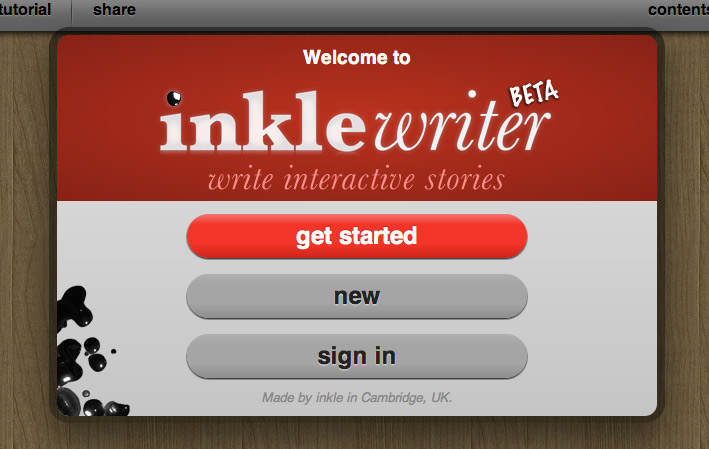
It couldn’t be easier to start writing. When you first launch the inklewriter website, writer.inklestudios.com, you’ll be offered the option of taking the tutorial, or starting a new story. If you click new you can get writing straight away.
Write, and add options
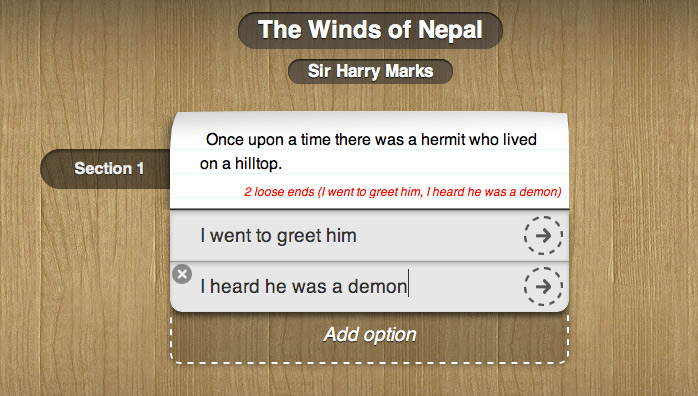
You’ll write your story onto the scraps of paper in the middle of the inklewriter workbench. When you want to add choices, just click the Add Option button, and type in the name of the choice. Each choice has an arrow you can click to follow that path.
How do I change to another path?
There are lots of ways to find your way around in inklewriter. First, you can use the rewind buttons in the top right of every page of your story. Clicking rewind will roll the story back to that point, so you can add new options or take different choices.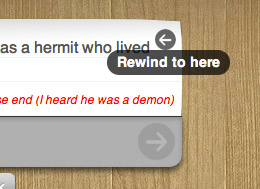 You can also open the contents panel using the button in the top right. This lists every paragraph of text you’ve written. Click on one to jump straight there.
You can also open the contents panel using the button in the top right. This lists every paragraph of text you’ve written. Click on one to jump straight there.
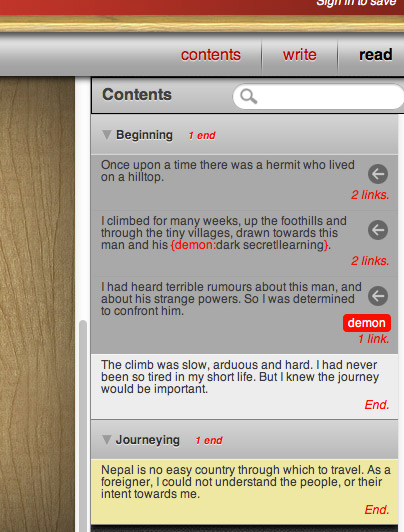
How do I join different paths back together again?
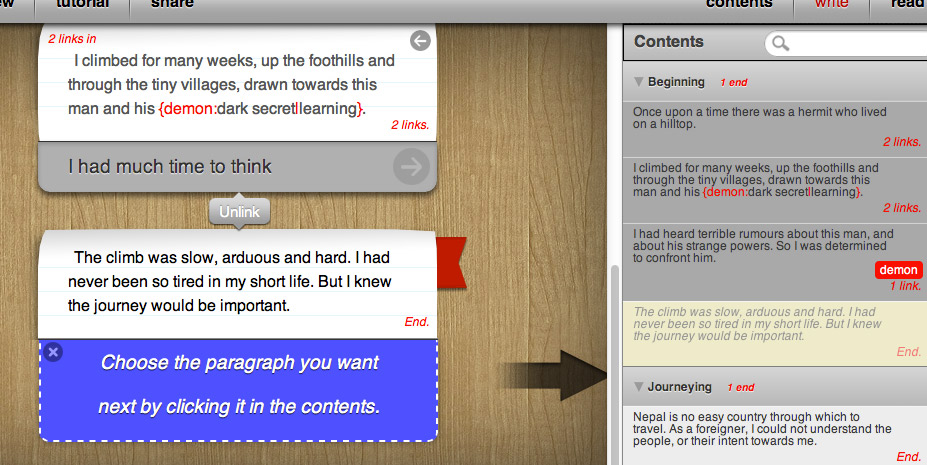
Once your story has branched, you’ll often want to to bring the different branches back together again. This is done using the “join” button below a section of text. Clicking this button brings up the content panel, for you to select which paragraph to join to.
How do I read my story?
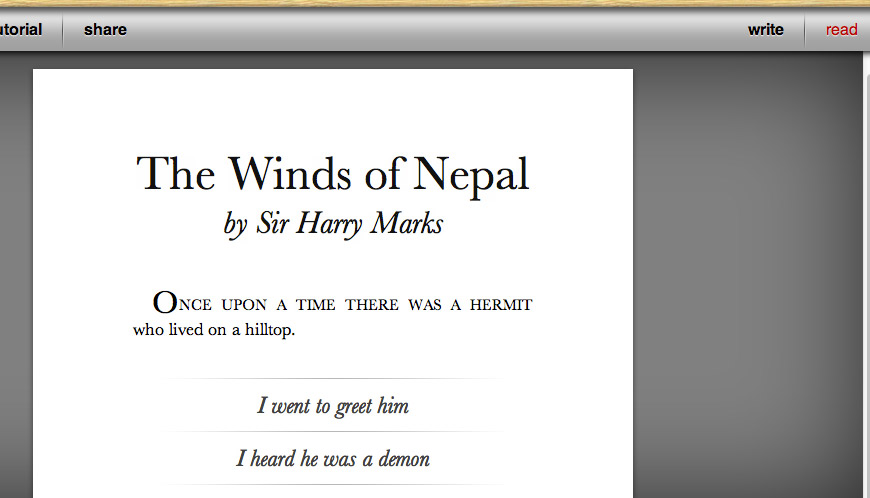
Read your story by clicking the “read” button in the toolbar. The story will automatically start from wherever you working in the story, but you can use the rewind buttons to roll back to whatever point you like.
What’s this about signing up?
You can use inklewriter without signing in. Your story will be saved locally in your browser and be available every time you come back. But you’ll only be able to work on one story at a time, and if you move from one computer to another, your stories won’t come with you.
Finally, if you work locally, you can’t share your stories with others.
Sharing stories in inklewriter
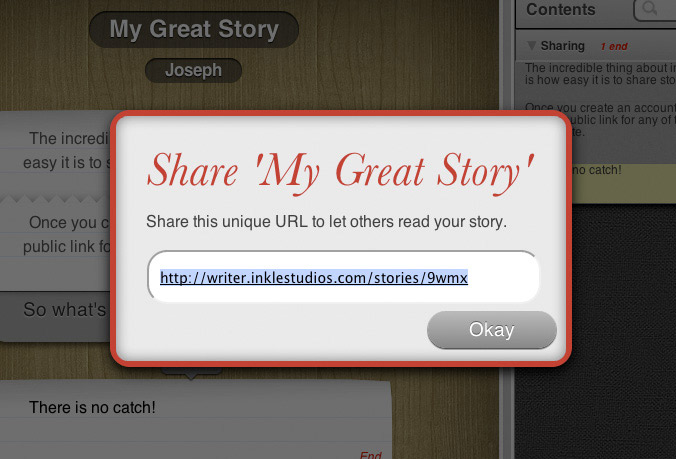
By signing in, you’ll be able to work on as many stories as you like, and switch between them as easily as you would in a word-processor. Better still, every story you write will get its own web-page with a link you can share, so other people can read what you’ve written.
Sign-up is done with your email address and a password. We’ll use your email to help you if you forget your password, or if there’s critical information about site maintenance. We’ll never share it and we won’t spam you.
How do I add images?
First, make sure the cursor is in the correct paragraph. Then click the image widget in the bottom left:

A dialogue box will appear. You can’t upload images to inklewriter directly; you have to use images which are already on the internet. Find one – using Google Images, for instance – and then copy the link of that image, and paste it in. If inklewriter can use the image, a little thumbnail of it will appear.
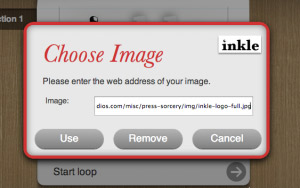
Please remember, a lot of images on the internet are copyrighted!
How do I use logic?

Take a look at this blog post about our Sherlock Holmes example story.
Can I add hyperlinks?
You can! Just type the name of the link in square brackets, like this:
[http://www.inklestudios.com]
If you want the link to appear as text (like this one is), then add a vertical bar, and the text you want, like this:
[http://www.inklestudios.com|inkle's website]
Are there ways to vary what’s written?
Lots and lots! There’s the whole section on logic you could read. But you can also make text vary randomly by putting it inside curly braces, separated by vertical bars, and starting with a tilda: ~. This tells inklewriter to go into “shuffle” mode. So for example, if you write:
The sky was {~clear|cloudy|dark|very far away} and the moon was {~full|gibbous|new}.
Then your reader will see a different description every time:- sometimes cloudy with a full moon, sometimes clear with a new moon!
You can also print out the value of any counters you’re using, either as a number or as words. Try:
You have [value:letters] more letters to post, one to No. [number:houseNumber] over the road.
which will show your player something like:
You have fifteen more letters to post, one to No. 22 over the road.Try it out!